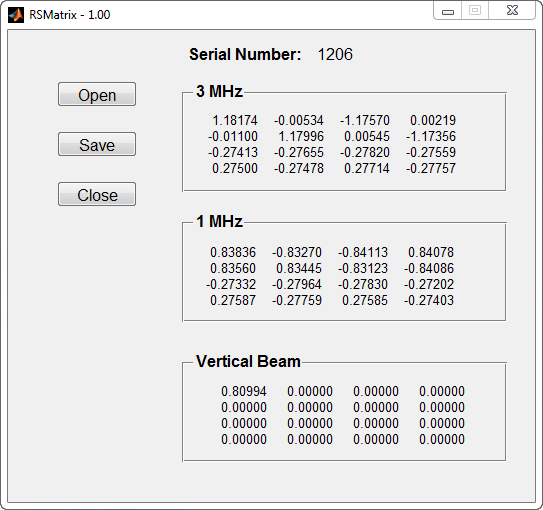RSMatrix
Versions
USGS Software Users Rights Notice
| Version | Status | Changes and Known Issues |
| 1.02_32 1.02_64 |
Recommended |
- No code changes - Requires Matlab Runtime Libraries Version 9.0, either 32-bit version or 64-bit version depending on which version of RSMatrix you download. - Compiled with Matlab 2015b. |
| 1.01_32 1.01_64 |
Allowed |
- No code changes - Requires Matlab Runtime Libraries Version 8.5, either 32-bit version or 64-bit version depending on which version of RSMatrix you download. - Compiled with Matlab 2015a. |
| 1.00 |
Allowed |
- Requires
Matlab Runtime Libraries Version 7.17, 32-bit version (even
on 64-bit operating systems) - Initial Release |
Software/Firmware Status Definitions
Required Minimum: Minimum version required. This version has proven stable and may contain enhancements that are significant over previous required versions
Recommended: Shown to have been reliable and contains features that result in a recommended upgrade over the required version. There could be a few specific use cases where this version may have issues that would result in some users not using this version. If so, those cases will be noted.
Allowed*: Deemed reliable during initial testing. Any issues will be noted along with improvements available over prior versions. Use of allowed versions may be desired in cases when the changes benefit a significant number of the user's conditions or equipment. For example: a new version of software is released that adds support for new hardware. If the user has this hardware, they would need to upgrade to the newer software before it becomes recommended or required. Use of these versions by experienced users will also help OSW identify any unknown issues.
Testing*: OSW is currently testing; any known issues or advantages over prior release will be noted. The use of a version that is in testing should usually be limited to advanced users that can trouble shoot potential issues and provide feedback on any irregularities or problems observed.
Do Not Use: A version either prior to the required minimum or that contains issues that significantly affect operations.
*Note: A version may remain in Allowed or Testing indefinitely. Example: A new version is released while the prior version is still in Testing. In this case the prior version may remain in Testing, while future testing efforts are placed on the newer version.
Installation Instructions
- Install the appropriate Matlab Component Runtime libary, if necessary. For instuctions on how to determine if you have the needed library and/or to install the library see Matlab Component Runtime Library Download and Installation
- Download the RSMatrix executable from the table above above.
- Select a directory and store the RSMatrix*.exe file.
- Run the program by double-clicking on RSMatrix*.exe in Windows Explorer or My Computer. You may wish to create a shortcut to RSMatrix*.exe in a convenient location in the Start Menu or on the Desktop.